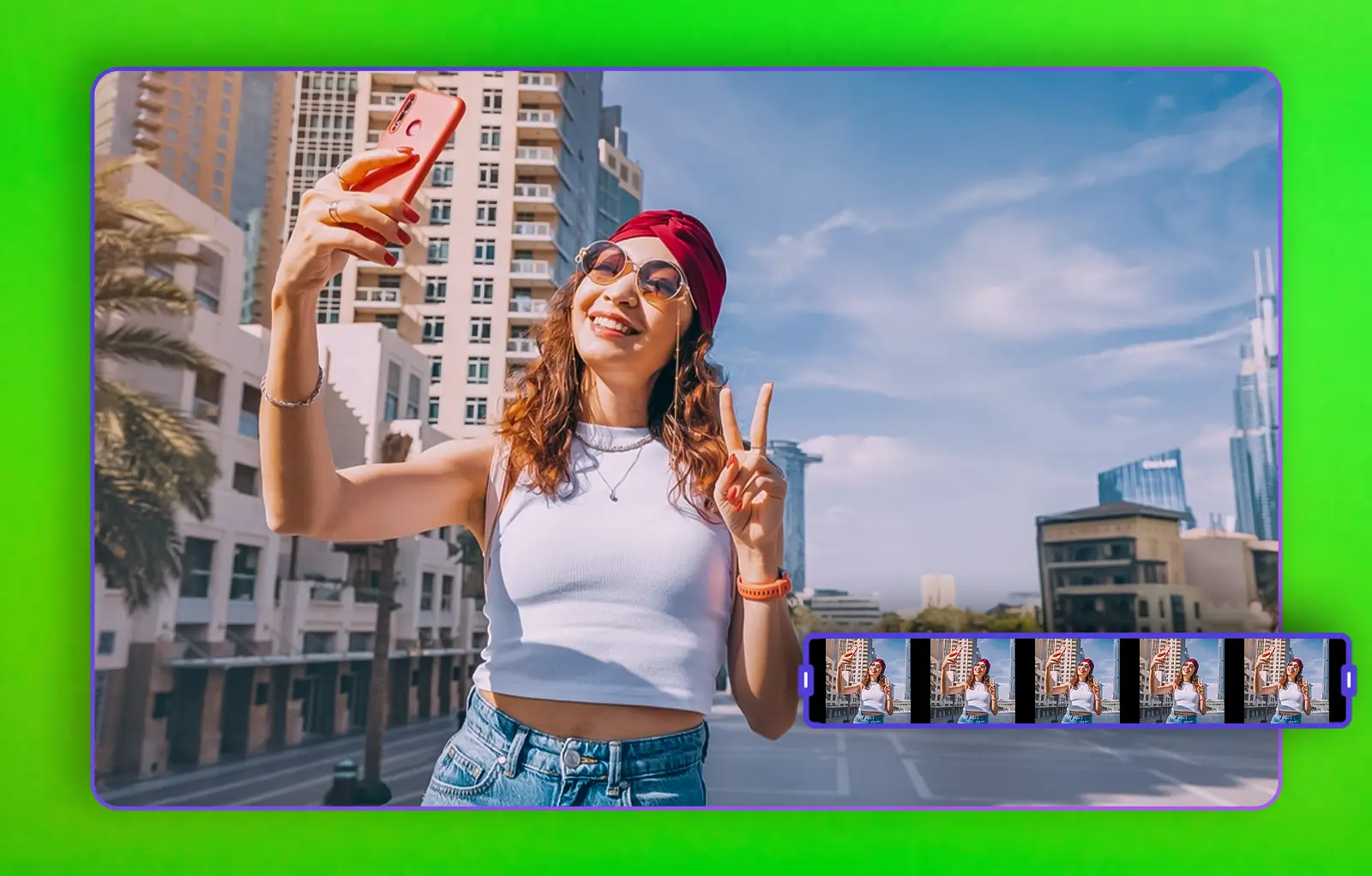
Green screen magic isn't just for Hollywood anymore! Whether you're a YouTuber, a TikToker, or a video editor working on client projects, green screen removal can take your content from basic to cinematic in no time. But let's be real if you don’t have the right video editing tools, dealing with that green glow around your subject can be a total headache.
No worries, though. In this guide, I’ll walk you through the easiest way to remove a green screen from your videos. We’ll talk about the best chroma key removal techniques, software options, and how AI-powered tools can make the process stupidly simple.
What is green screen removal?
Before we get to the fun part, let’s break it down. Green screen removal (also called chroma key removal) is a technique used to replace a solid-colored background (usually green or blue) with another image or video. This is how creators put themselves in a virtual studio, drop themselves into a gaming world, or make those cool floating effects you see in movies.
Sounds complicated? Nah. With today’s AI-driven tools, you can remove backgrounds in just a few clicks!
Step-by-step guide: How to remove a green screen
Step 1: Choose the right video editing tool
Not all video editors are built the same. Some make chroma key removal easy, while others require tweaking every little detail. Here are a few tools that get the job done:
🔹Adobe Premiere Pro – Industry standard, powerful but has a learning curve.
🔹Final Cut Pro – Great for Mac users, smooth keying effects.
🔹CapCut & VN Video Editor – Free and beginner-friendly.
🔹Kosmic AI (Currently in Beta) – A next-gen video editor with AI-powered background removal. No manual tweaking just upload your clip, and the AI handles the rest! It’s also perfect for AI video generation, AI captions, and AI voiceovers.
Step 2: Import your video
Open your video editor and import your footage. Make sure your green screen is well-lit and evenly colored. A wrinkled or shadowy screen can make removal trickier.
Step 3: Apply chroma key effect
Now, it’s time to remove the background. Look for an option called Chroma Key, Keying, or Video Background Removal, depending on your software.
Here’s how it works in some popular editors:
🎥 Kosmic AI – Upload your footage, and the AI automatically removes the background no manual adjustments needed.
🎥 Adobe Premiere Pro – Use the Ultra Key effect and select the green background with the eyedropper tool.
🎥 Final Cut Pro – Apply the Keyer effect, then fine-tune settings for a clean cut.
Step 4: Adjust edge refinement & spill suppression
Even after removing the green, you might notice a faint green glow around your subject. This is called spill, and it can make your video look unprofessional.
To fix it:
🔹Increase Edge Feathering for a softer blend.
🔹Use Spill Suppression to remove unwanted green tones.
🔹Adjust Transparency & Contrast for a more natural look.
Step 5: Replace the background
Now for the fun part! Once your green screen is gone, you can replace the background with:
🔹A cinematic cityscape.
🔹A tropical beach.
🔹A gaming setup (perfect for streamers).
🔹A clean studio for professional content.
With Kosmic AI, you can even generate an AI-powered background or AI-generated B-rolls, so you don’t have to search for stock footage.
Common green screen mistakes & how to fix them
Even pros mess up sometimes. Here are some common issues and how to fix them:
❌ Bad lighting – Shadows make it harder to key out the background. Solution: Use even lighting and softbox lights.
❌ Wrong green color – Avoid neon green clothes or objects. Otherwise, parts of you might disappear!
❌ Low-quality video – Grainy footage makes keying difficult. Solution: Film in 1080p or higher.
❌ Harsh edges – Use spill suppression and edge feathering to blend the subject smoothly.
Why AI video editing is the future
Let’s be honest traditional green screen removal is a pain. The manual tweaking, color correction, and edge refinement can take hours. That’s why AI-powered video editors like Kosmic AI are changing the game. With Kosmic, you can:
🔹Remove video backgrounds with one click.
🔹Create AI-generated scripts and captions automatically.
🔹Add AI voiceovers for faceless content.
🔹Manage projects with real-time feedback and collaboration.
And since Kosmic AI is still in beta, it’s constantly improving with new features. If you’re a freelancer or content creator, this tool is a goldmine for saving time and making high-quality videos without the hassle.
Final thoughts
Green screen removal doesn’t have to be complicated. Whether you're a beginner or a pro, using the right video editing tools can make a huge difference. AI-powered editors like Kosmic AI are making chroma key removal faster, smarter, and easier so you can focus on creating, not tweaking settings.
So, what are you waiting for? Time to ditch that green and bring your videos to life! Got any favorite green screen tricks? Drop them in the comments!
No worries, though. In this guide, I’ll walk you through the easiest way to remove a green screen from your videos. We’ll talk about the best chroma key removal techniques, software options, and how AI-powered tools can make the process stupidly simple.
What is green screen removal?
Before we get to the fun part, let’s break it down. Green screen removal (also called chroma key removal) is a technique used to replace a solid-colored background (usually green or blue) with another image or video. This is how creators put themselves in a virtual studio, drop themselves into a gaming world, or make those cool floating effects you see in movies.
Sounds complicated? Nah. With today’s AI-driven tools, you can remove backgrounds in just a few clicks!
Step-by-step guide: How to remove a green screen
Step 1: Choose the right video editing tool
Not all video editors are built the same. Some make chroma key removal easy, while others require tweaking every little detail. Here are a few tools that get the job done:
🔹Adobe Premiere Pro – Industry standard, powerful but has a learning curve.
🔹Final Cut Pro – Great for Mac users, smooth keying effects.
🔹CapCut & VN Video Editor – Free and beginner-friendly.
🔹Kosmic AI (Currently in Beta) – A next-gen video editor with AI-powered background removal. No manual tweaking just upload your clip, and the AI handles the rest! It’s also perfect for AI video generation, AI captions, and AI voiceovers.
Step 2: Import your video
Open your video editor and import your footage. Make sure your green screen is well-lit and evenly colored. A wrinkled or shadowy screen can make removal trickier.
Step 3: Apply chroma key effect
Now, it’s time to remove the background. Look for an option called Chroma Key, Keying, or Video Background Removal, depending on your software.
Here’s how it works in some popular editors:
🎥 Kosmic AI – Upload your footage, and the AI automatically removes the background no manual adjustments needed.
🎥 Adobe Premiere Pro – Use the Ultra Key effect and select the green background with the eyedropper tool.
🎥 Final Cut Pro – Apply the Keyer effect, then fine-tune settings for a clean cut.
Step 4: Adjust edge refinement & spill suppression
Even after removing the green, you might notice a faint green glow around your subject. This is called spill, and it can make your video look unprofessional.
To fix it:
🔹Increase Edge Feathering for a softer blend.
🔹Use Spill Suppression to remove unwanted green tones.
🔹Adjust Transparency & Contrast for a more natural look.
Step 5: Replace the background
Now for the fun part! Once your green screen is gone, you can replace the background with:
🔹A cinematic cityscape.
🔹A tropical beach.
🔹A gaming setup (perfect for streamers).
🔹A clean studio for professional content.
With Kosmic AI, you can even generate an AI-powered background or AI-generated B-rolls, so you don’t have to search for stock footage.
Common green screen mistakes & how to fix them
Even pros mess up sometimes. Here are some common issues and how to fix them:
❌ Bad lighting – Shadows make it harder to key out the background. Solution: Use even lighting and softbox lights.
❌ Wrong green color – Avoid neon green clothes or objects. Otherwise, parts of you might disappear!
❌ Low-quality video – Grainy footage makes keying difficult. Solution: Film in 1080p or higher.
❌ Harsh edges – Use spill suppression and edge feathering to blend the subject smoothly.
Why AI video editing is the future
Let’s be honest traditional green screen removal is a pain. The manual tweaking, color correction, and edge refinement can take hours. That’s why AI-powered video editors like Kosmic AI are changing the game. With Kosmic, you can:
🔹Remove video backgrounds with one click.
🔹Create AI-generated scripts and captions automatically.
🔹Add AI voiceovers for faceless content.
🔹Manage projects with real-time feedback and collaboration.
And since Kosmic AI is still in beta, it’s constantly improving with new features. If you’re a freelancer or content creator, this tool is a goldmine for saving time and making high-quality videos without the hassle.
Final thoughts
Green screen removal doesn’t have to be complicated. Whether you're a beginner or a pro, using the right video editing tools can make a huge difference. AI-powered editors like Kosmic AI are making chroma key removal faster, smarter, and easier so you can focus on creating, not tweaking settings.
So, what are you waiting for? Time to ditch that green and bring your videos to life! Got any favorite green screen tricks? Drop them in the comments!



Be a star in the kosmic journey
Join the pioneering journey with kosmic's exclusive beta program. Your creativity and insights have the power to shape the future of video creation. Be part of this unique opportunity to lead innovation and make your mark in the kosmos. Together, let's redefine the boundaries of video content creation.






















